When you use a posts widget at your widgetized homepage, the “more posts” button at the bottom of the posts is intended to take the user to the blog page. Note that the widgetized page is not your blog page, it is a page where you use a posts widget to output a section with your latest posts in the layout of the homepage.
- First thing you need to do (if you haven’t already) is to create a static page, and just give it a name. Let’s name it “Blog”.
- Now, you need to define that this page will be the page where all your posts are shown. Let’s go to Appearance > Reading Settings, and look at the first section.
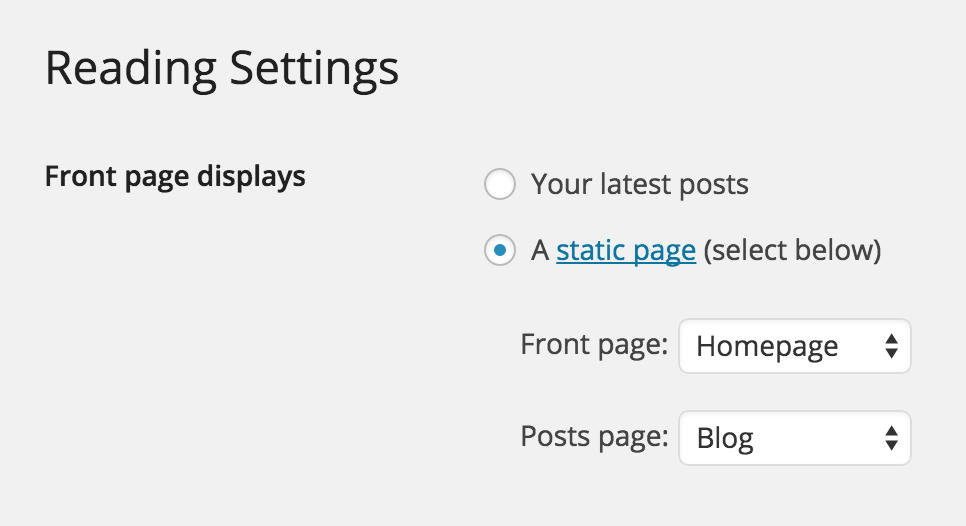
There you must choose that your front page shows the page you are using as homepage, and that that your Posts page is the page that you just created at the previous step (which we named “blog”). In most of the cases, what the problem was, is that you had not defined a “posts page”.
- Hit save and you should be good to go. Now, at your homepage, when the “more posts” button is clicked, it will not refresh the page, instead it will land the user to the blog page, where all your posts will be shown.
If you prefer your homepage to show all your posts by default
If you want to have a homepage that just lists your posts, you can simply select the first option where your Front page displays: “Your latest posts”.
In this case though, you will not be able to have a widgetized homepage, as the homepage will now just output a list of your posts.
