When you create or edit a post and/or page, at the bottom of the page you will notice a “Background Settings” panel. This defines the appearance of the main background image, which shows behind the post content area. First thing you need to do, is to choose a background image from the “Background settings panel. Once you select one, you can choose a background color and set an opacity for the featured image.
This way, you can blend the image with the background colour to ensure readability of the post’s title and post meta. For an extra “artistic” touch, you can apply CSS3 filters to the background image.
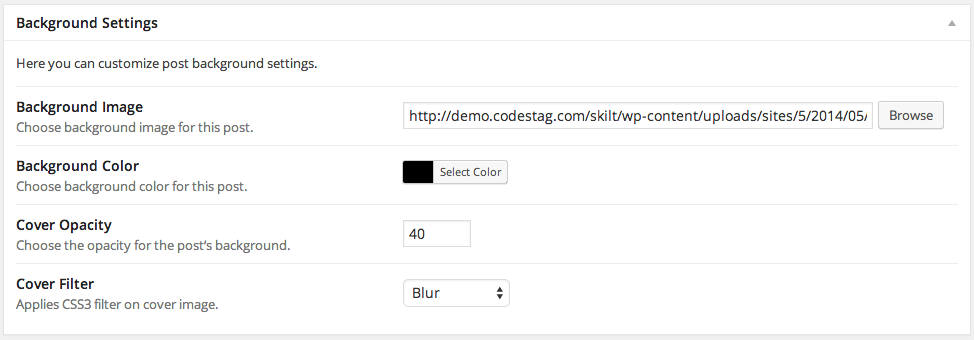
Note: Do not confuse the background image with the main post image. This is the “Featured image” and you can select it at the Featured image panel on the right of the page. (Optimal Featured image size: 1170 pixels width x any height.)
