At the homepage you can have a “Team” section, where you can list your team’s members in a grid of three members per row. Let’s see how to set up your team members.
First thing you need to do is go to
Team > Add New. This will open a page where you can add the details of your team’s member.
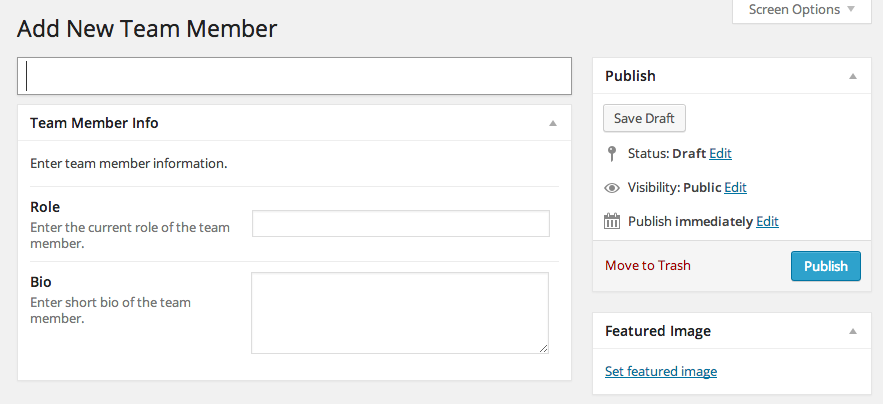
At the very first field you should write the Name of your partner, and the next 2 fields will output his role in the team (e.g. designer) and a short bio. Next thing is to add a picture, which you can do by setting a Featured image on the right panel. The suggested dimensions for these images are 390×390 pixels.
Once you do that, you can hit the publish button and continue by adding the remaining team members.
In order to show the testimonials at the frontend, you should use a “Section:Team” widget. More details at the “Working with Widgets” section of the documentation.
