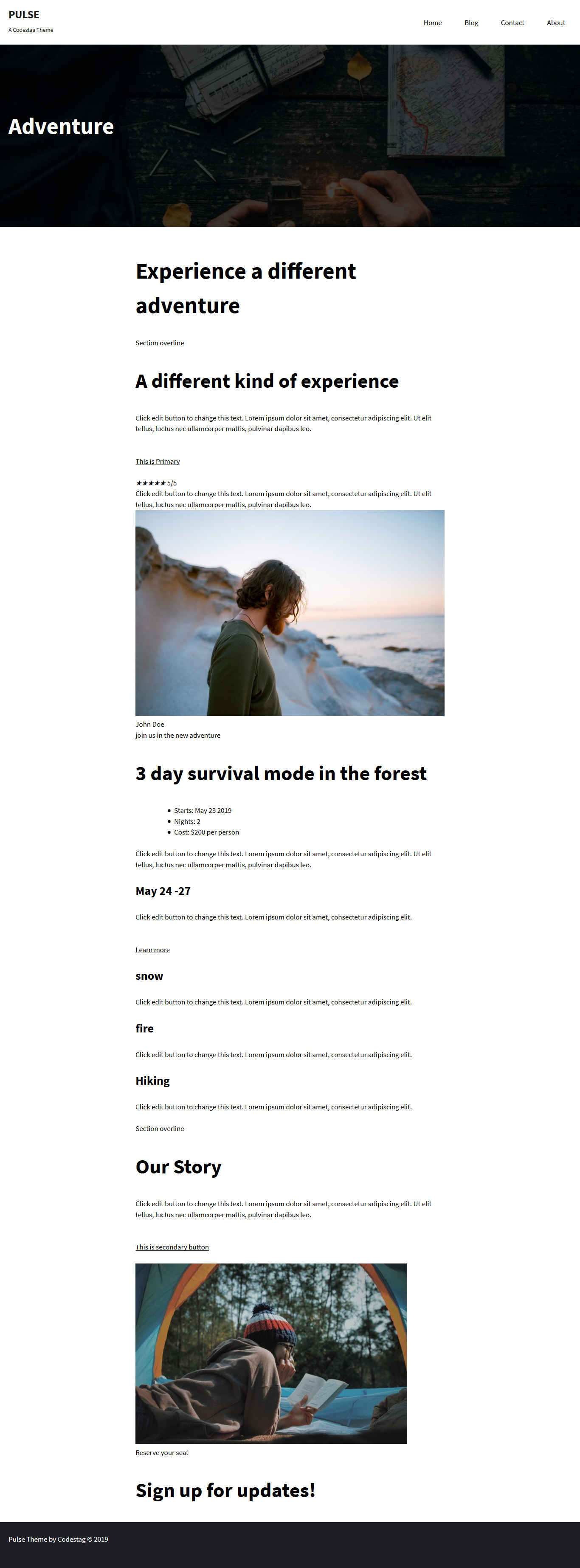To create a Cover Image Style page, follow the below steps.
Create a Featured Cover Image Style Page
- From your wp-admin Dashboard, goto Pages.
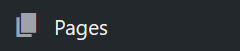
- Ones you’re into Pages, Create a new page and add some content,
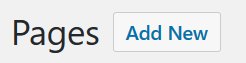 now set a Featured Image and Publish the page.
now set a Featured Image and Publish the page.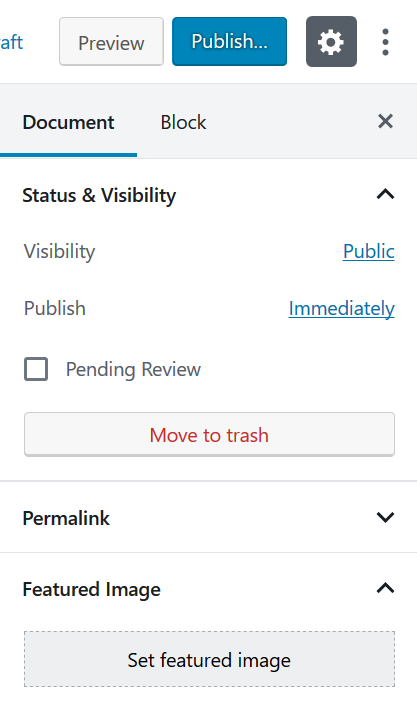
- After publishing a page, goto Appearance > Customize > Theme Options.
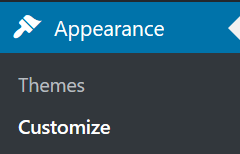
- Click on Theme Options panel, and then goto Layout >> Blog >> Single Post/Page.
- Now from Single Post/Page section, Select Cover for Single Page Header Layout setting.
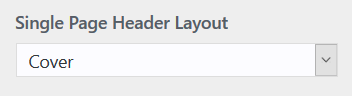
- You can also further customize Cover layout with the help of Cover options shown below that Single Page Header Layout setting.
- After the above steps, Hit Publish button at the top left of the WP Customizer page.
This will setup your first Cover Image Style page and it should look similar to this below screenshot.