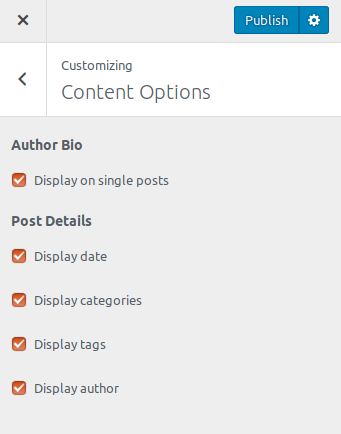Slope is fully compatible with the WordPress live customizer. All the theme related options reside there so you can have control over your site’s customization from one central place.
Panels Quick view
Under Appearance > Customize you will be able to manage the majority of the theme settings. Options related to the theme layout can be found in subcategories under the theme options tab. For now, let’s take a quick look at the Customizer panel.
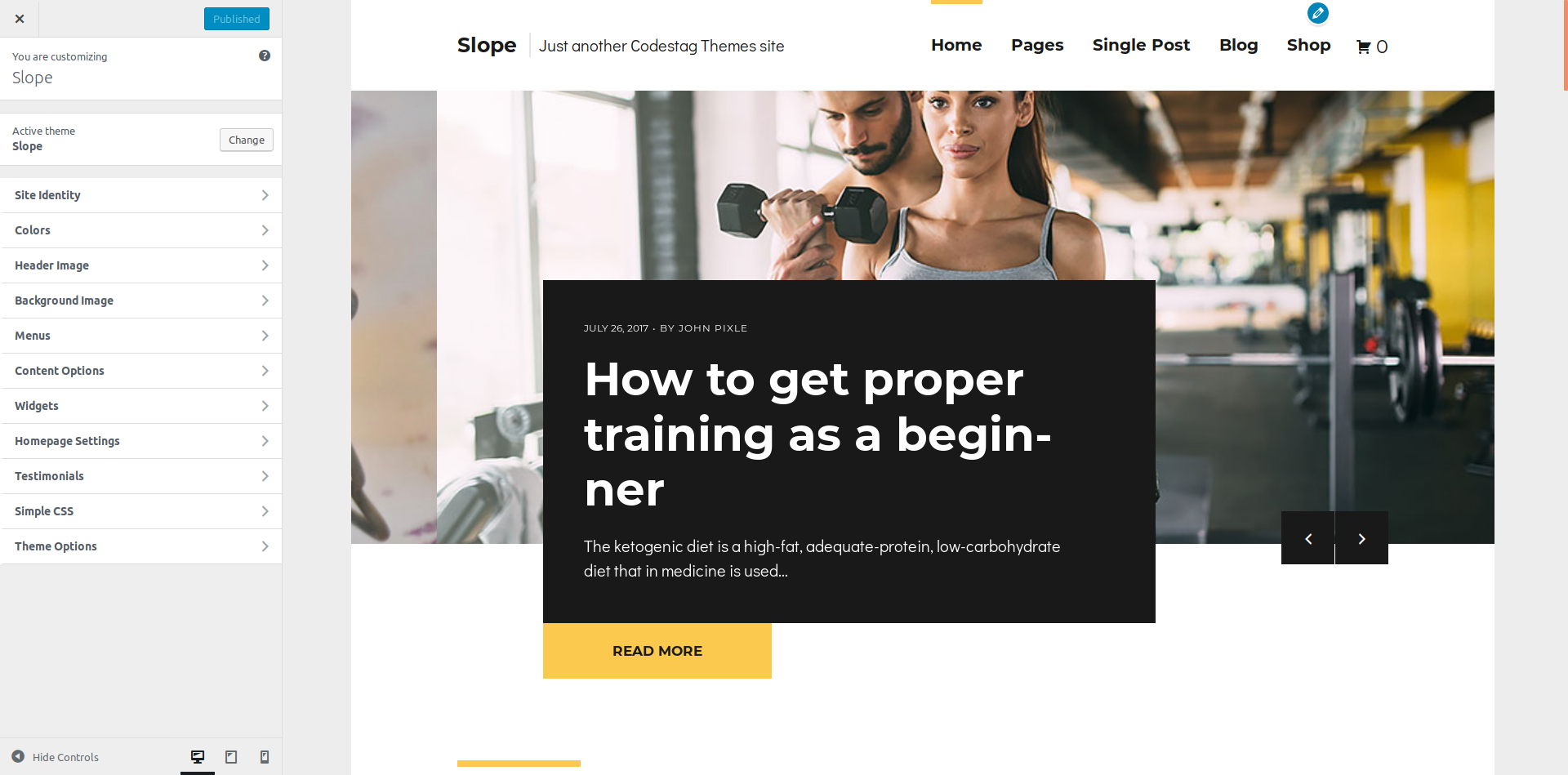
Site Identity
Under the Site identity tab you will be able to set up your custom logo. In this tab, you can also edit your site title & description.
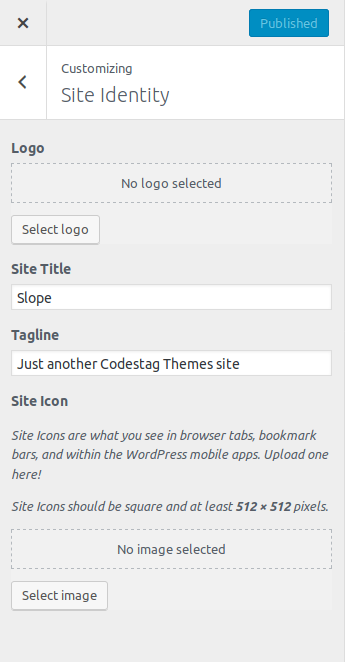
Colors
Under colors you will be able to set your color palette for various design elements such as footer colors, labels etc. You can also select an accent color for the overall site template accent, try this out to see how it works.
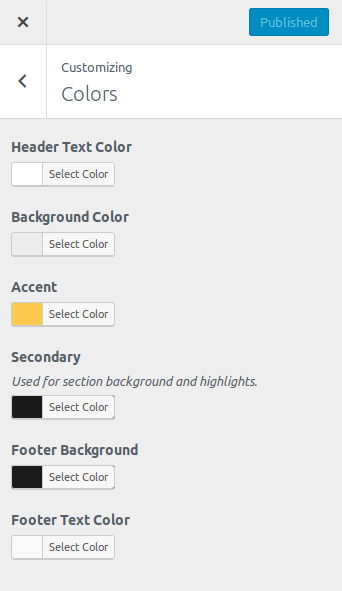
Header Image
Slope fully supports a header image. Under the Header Image tab, you can easily select an image to be used as a background, and a title, description and button link. To gain further access over the content you can also select whether you want the content onto align left, right or center.
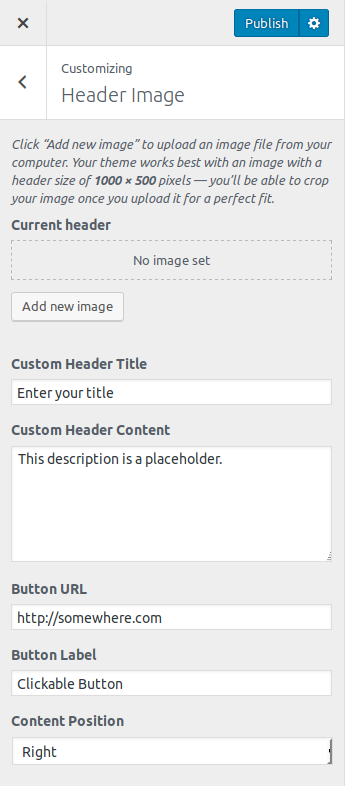
Background Image
This panel allows you to select a background image for your theme. As you may have already noticed at large desktop displays, the layout of Slope is actually boxed.
You can add a background image here and add a touch of character to enhance the experience.
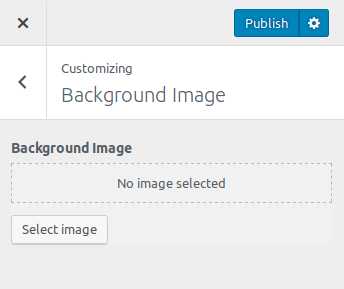
Menus
Under the Menus tab you can setup your menus. Slope has 3 Menu locations. Setting up your menus is standard to all WordPress themes and is described in detail at the official WordPress documentation: https://codex.wordpress.org/WordPress_Menu_User_Guide
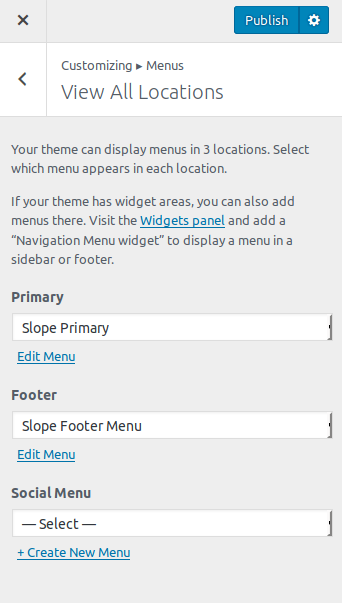
Content Options
Under this tab you can customise the appearance of your post meta info such as date, author etc. These affect the information that is shown at single post page.