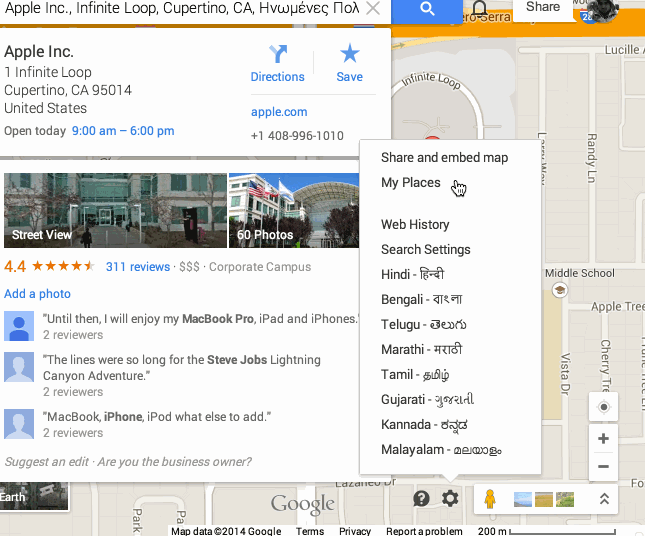In some case, you might find Google Maps not working after the recent changes to Google Maps.
Here’s a quick guide on how to get the map URL which you need when inserting a Google Map. Note that, if you’re using our StagTools’ Google Map shortcode, then you just need to enter the longitude and latitude, which you can find under the page URL itself when looking over a place on Google Maps.
It should appear something like
@37.3303991,-122.03233,16z.
When using the maps inside any custom field, you don’t need the longitude or latitude, but the embed URL.
To find the embed URL, click on the cog icon in right bottom corner, then click on
Share and embed map. Afterwards you will see a popup, with Embed Map tab, just copy the URL from there. Please note that you do not need the whole text provided there with iframe tag. A standard embed URL looks something like this
<a href="https://www.google.com/maps/embed?pb=!1m18!1m12!1m3!1d6345.022861467382!2d-122.03233005!3d37.330399099998566!2m3!1f0!2f0!3f0!3m2!1i1024!2i768!4f13.1!3m3!1m2!1s0x808fb5b6c386ca17%3A0x76c265bfa5a8038a!2sApple+Inc.!5e0!3m2!1sen!2sin!4v1394615319730">https://www.google.com/maps/embed?pb=!1m18!1m12!1m3!1d6345.022861467382!2d-122.03233005!3d37.330399099998566!2m3!1f0!2f0!3f0!3m2!1i1024!2i768!4f13.1!3m3!1m2!1s0x808fb5b6c386ca17%3A0x76c265bfa5a8038a!2sApple+Inc.!5e0!3m2!1sen!2sin!4v1394615319730</a>
Check this quick GIF for a quick guide: