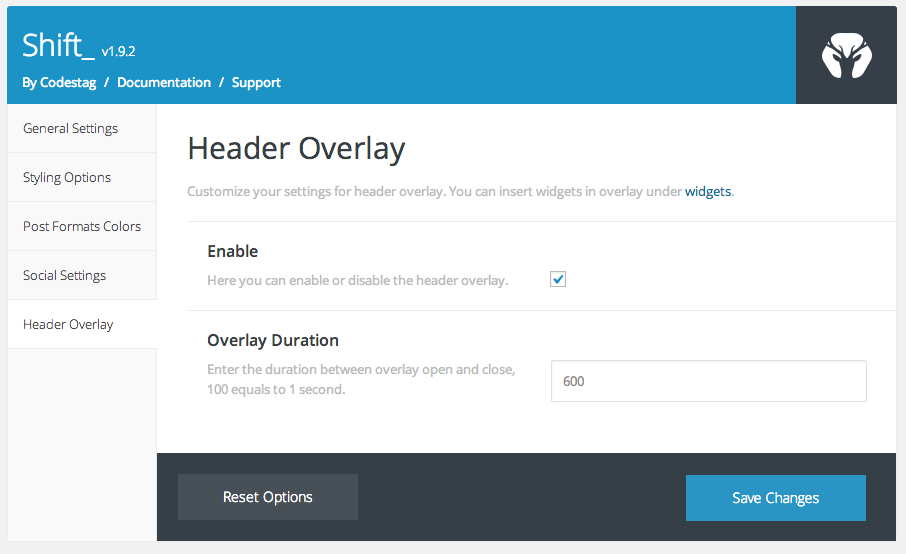At the header area, you can have and expanding overlay that is triggered by the “+” icon on the top right. In order to add content to this area, you should put it as widgets at the “Header Sidebar” widget section under
Appearance > Widgets.
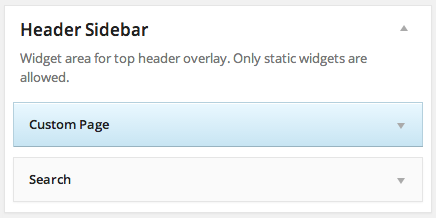
The Custom Page Widget
We have created a handy widget for this area, which is the “Custom Page” widget. What this does is to output the contents of a static page that you select via a dropdown. So, let’s say that at the overlay area you want to have some text content and some icons.
What you need to do is to create a static page, add your content and icons and then add the Custom Page widget at the “Header Sidebar” widget section. Then you simply need to select the page you created from the dropdown.
For the demo, we have used a Custom page widget, and a search widget, which resulted to the following:
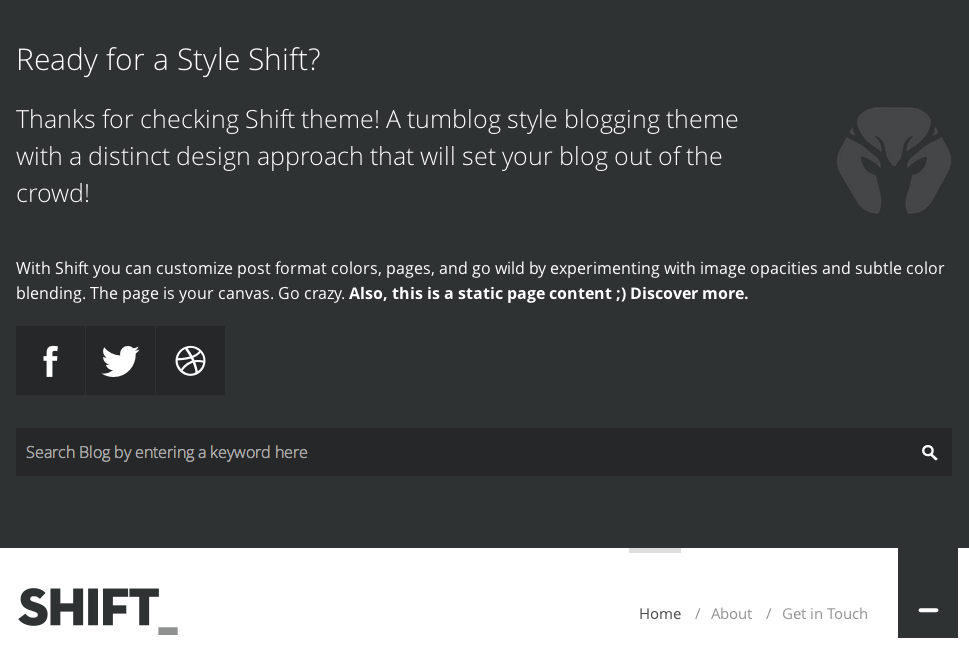
Header Overlay settings at Theme Options
At
Shift > Theme Options, under the “Header Overlay” tab, you can enable or disable the overlay feature, and set a duration for the overlay opening and closing.