Homepage: Custom Slides
This widget outputs the slides that you have created. For info on how to create slides, please refer to the “Working with Slides” section.
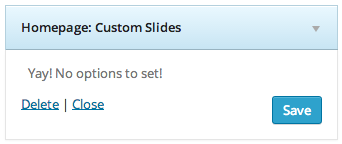
Homepage: Content Section
This widget outputs the contents of a static page at the homepage. You can customize this section by choosing colors for background, text and links. You can have as many instances of this widget as you wish.
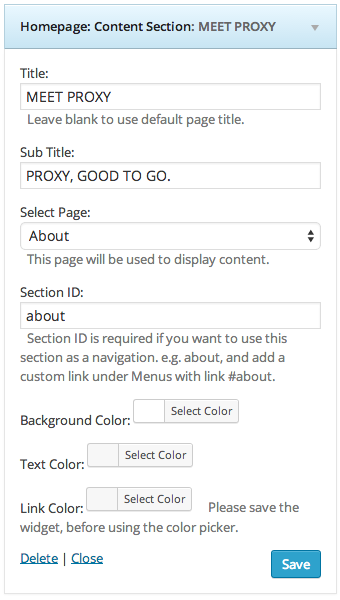
Homepage: Work Section
This widget will output your portfolio items at the frontpage.
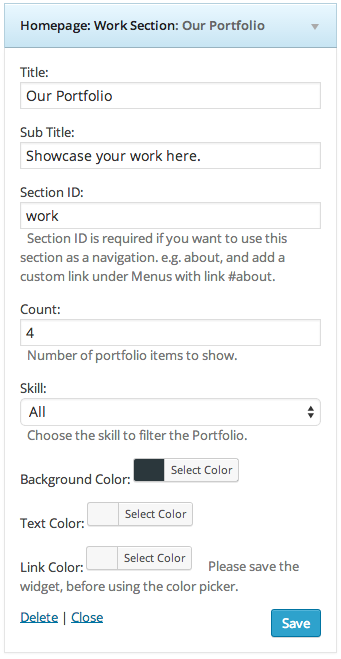
Homepage: Services Section
This handy widget is useful if you want to output a section for the services you provide, or the features of your product.
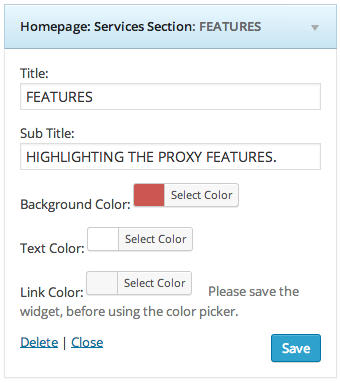
So, using the Homepage: Services Section widget will output the features section. But where shall you define which features/services you provide? Let’s see how this works.
At the widgets page you will see a dedicated widget section named “Services Widgets”. In this widget section, you should only put “Services: Service Box:” widgets, and each of these widgets will represent an individual service/feature.
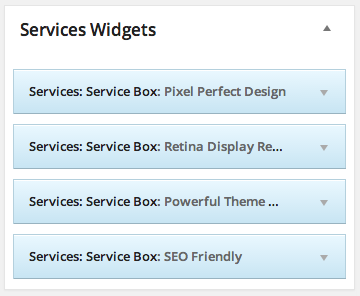
Homepage: Team Section
A widget that will simply out put the team members that you have created under
Dashboard > Team.
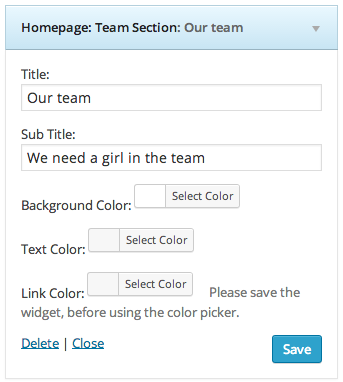
Homepage: Blog Section
This one will output your latest posts. The most recent post shows the excerpt and a thumbnail.
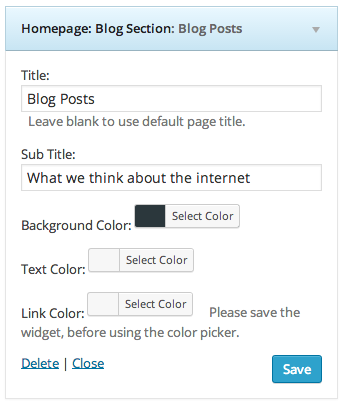
Homepage: Contact Section
You can create a contact section by adding the “Homepage: Contact Section” widget to the ‘Homepage Widgets’ area. You have a number of useful parameters to fill there, such as title, subtitle, email (publicly shown), address, and a Map URL (optional, if you want to show a map at this section). You can also add a description here, that will be shown under the address and email details.
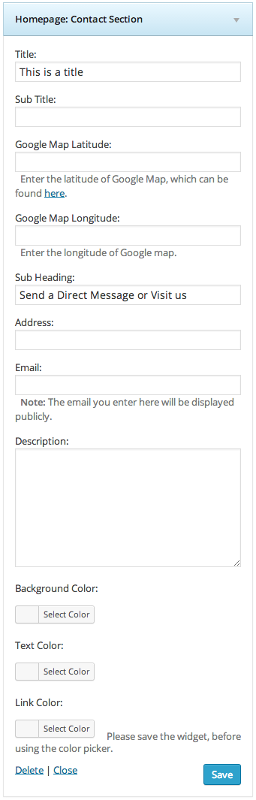
A contact form is automatically included at the contact section, on the right side. You can set the email address to where the emails will be sent to, through the theme options panel:
Proxy > Theme Options > General Settings > Contact Form email Address.
Using Additional widgets
Although Proxy is a single page theme based on custom widgets, we did not want to disable the use of additional widgets. After all you may want to add a functionality based on a widget from the wordpress repository, so here is how you should do it:
- At Appearance > Widgets choose the “Other Widgets” Section custom widget and put it under the “Homepage Widgets” area. You can define background, link and text colors for this section.
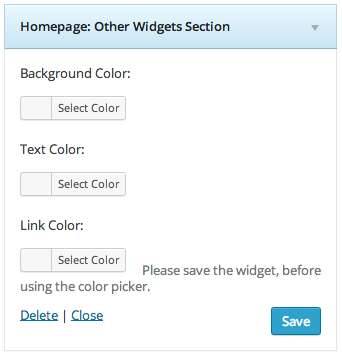
- At the “Other Widgets” widget panel you can put any of the other widgets you want to include. E.g a default ‘Text’ widget, and/or a ‘Custom Twitter Feed’ widget.
The ‘Other widget’ area at the homepage has a default structure of 3 columns to make better use of space.
