- Section: Wedding Intro
- Section: Wedding Countdown
- Section: Wedding Event
- Section: RSVP form
- Section: Wedding Gallery
- Section: Wedding Couple Tweets
- Section: Blog
- Section: Static Content
- Section: Divider
There are a bunch of custom widgets at GeekLove, that can be used for creating the homepage structure. Let’s see what each one of them is about.
Section: Wedding intro
This widget basically outputs the following elements: The Slideshow and Couple info boxes. You can add/edit both these under
GeekLove > Wedding Settings.
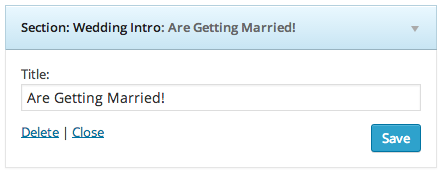
Setting up the Slideshow
You can select a number of images to showcase at the slideshow at the top of the page. You can setup the slideshow settings at the theme Options Panel, under the
Wedding Settings. Here you can choose multiple images and modify the duration between slide and fade.
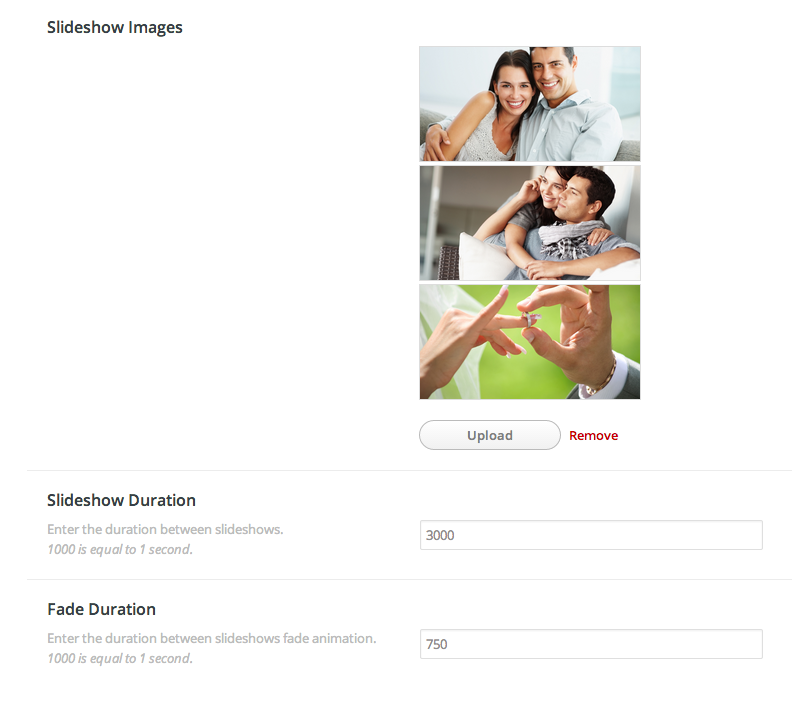
Setting up the Couple Info boxes
These are information boxes that show the names of the couple, and a short bio. You can easily setup these details at the Theme Options panel, under the
Wedding Settings tab.
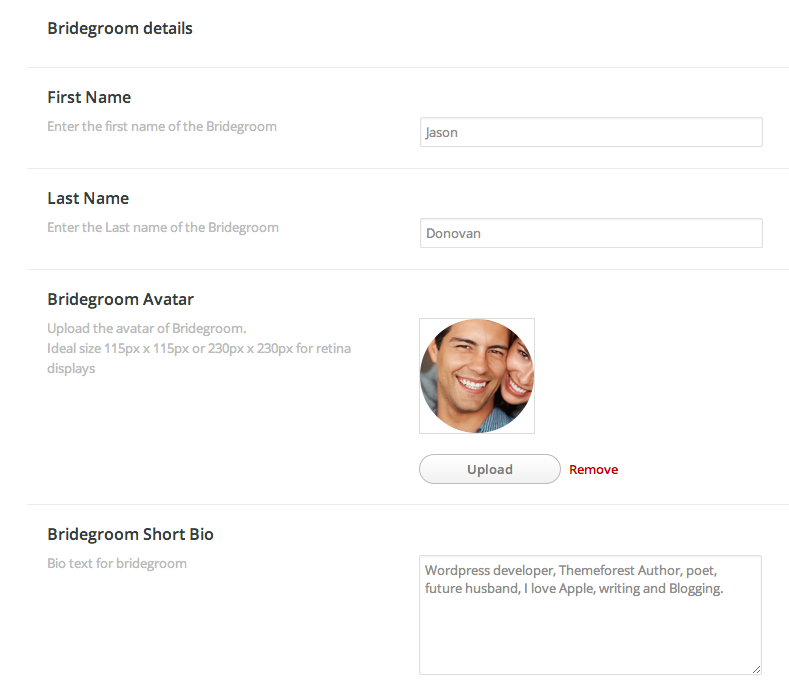
Section: Wedding Countdown
This widget outputs a section that shows a countdown for the wedding date. You can easily setup the wedding date and time at the Theme Options panel, under the
Wedding Settings tab.
Section: Wedding Event
This section shows a brief info for the events you have created. You can set a cover image at this section for each event, at the event page
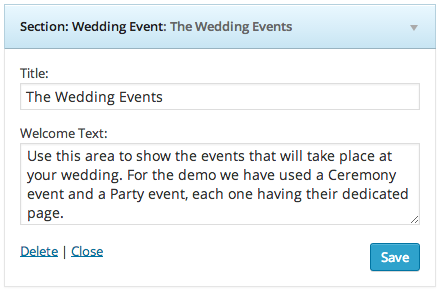
Section: RSVP Form
This section allows visitors to RSVP to your wedding events. Users can submit their name, number of guests, and the events they will attend to.
You can have control of the RSVP List entries by navigating at the Attendees sidebar menu at the WordPress Admin. Also you can manually add Attendees by going to
Attendees>Add New.
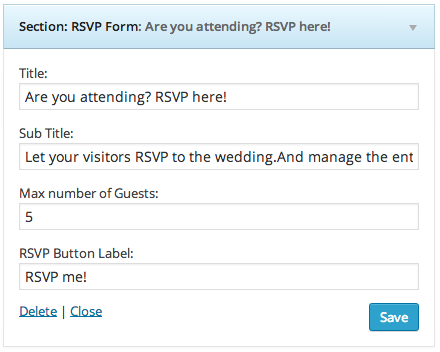
Section: Wedding Gallery
This area allows you to select images from a specific Gallery category to showcase at the homepage. For this widget the available options are:
- Title: Set the Title that will appear at this Section at the homepage.
- Subtitle: The subtitle that will appear under it.
- Category: Choose the category from which the photographs that will be displayed belong to.
- Linked Page: Under the images there will be a “Go to Galleries” button. This option specifies the page that is linked to that button.
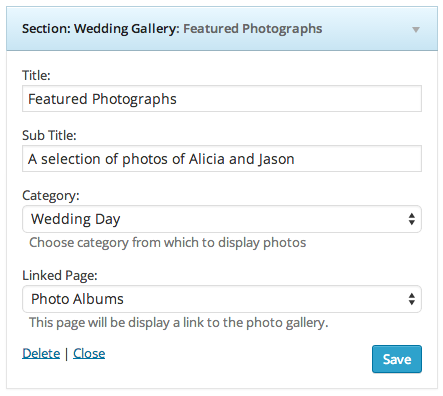
Section: Wedding Couple Tweets
GeekLove Features a “
Back to Back Tweeting” section, showing the twitter feeds of 2 individual accounts. For this widget the available options are:
- Title: Set the Title that will appear at this Section at the homepage.
- Subtitle: The subtitle that will appear under it.
- Bridegroom Twitter Username: Set the Twitter username of the Groom.
- Bride Twitter Username: Set the Twitter username of the Bride.
- Caching hours for Tweets: Define the interval at which the widget will look for new tweets
- Number of Tweets: The number of Tweets that will be shown.
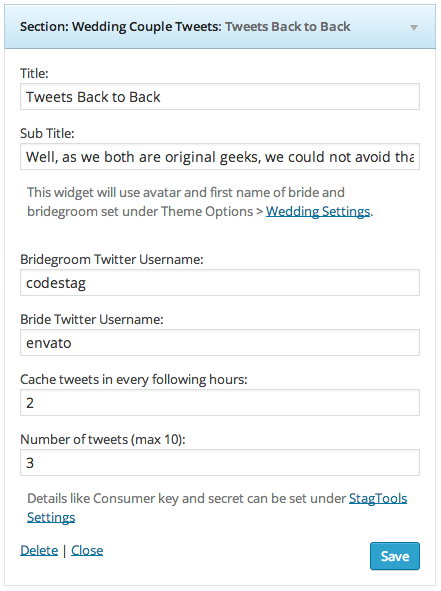
Section: Blog
When added, this widget shows a section of blog posts at the homepage.For this widget the available options are:
- Title: Set the Title that will appear at this Section at the homepage.
- Subtitle: The subtitle that will appear under it.
- Post Count: The number of posts to show
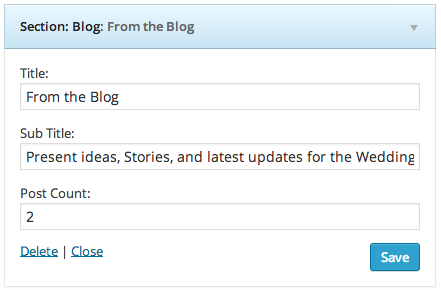
Section: Static Content
The Static Content widget outputs the contents of a static page at the homepage. You can customize this section by choosing colors for background, text and links, and even choose a background image and an opacity. You can have as many instances of this widget as you wish.
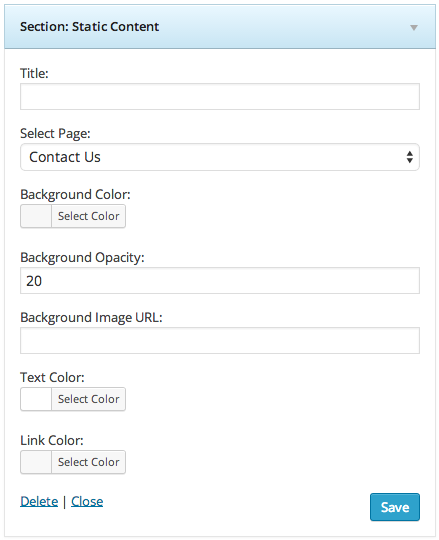
Section: Section Divider
A quite simple widget that outputs a divider between sections.
