A great way to give a customized appearance to each page, or category, is by using the background function. You just select an image to be displayed under the menu, and “behind” the beginning of the content, as the image below shows…
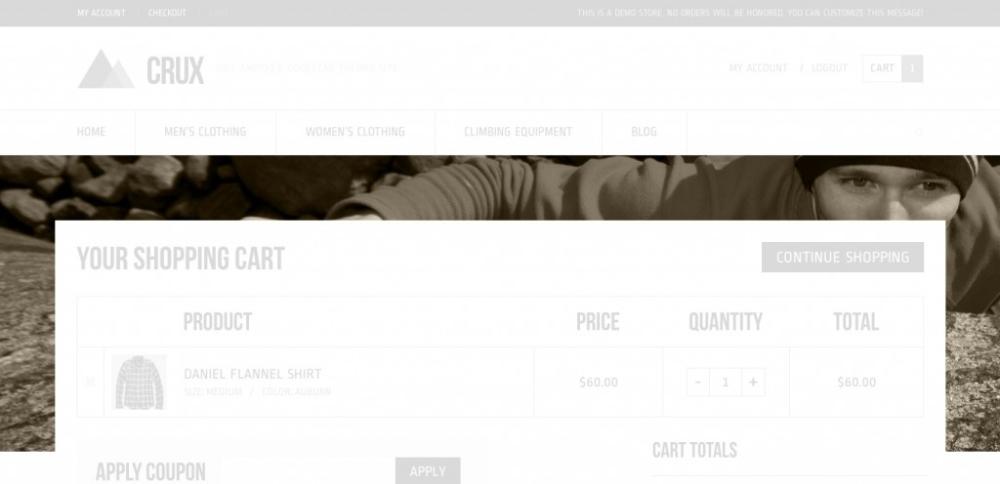
Background images for categories
As we saw at an earlier step, under
Products > Categories > Thumbnail you can choose an image to show as a custom background image of the category page. Crux grabs that image from the Thumbnail configuration we just discussed. You may wonder what are the appropriate dimensions for such an image…
For the demo we have used image dimensions of
1400 x 405 pixels, but since the image adapts to the viewport, the image dimensions that will be displayed each time may vary. On a side note, just to let you know that the image is optional, and you can choose to have this space blank (white).
Background images for pages
Setting a background image for pages is easy. At the admin side, under the content editor of each page you will see a “Background settings” panel (screenshot below). Here is where you can select the background image for this specific page.

Note that this panel is available for every page template, except for the “widgetized” pages, where the layout is more modular and having a background image would not fit in many occasions.
