In order to create the Blog page, go to Pages > Add New and create a new page.
Give it a name (e.g. Blog) and set the template as
“Default Template“ from the Page attributes section on the right.
Also, under the Content editor, you will see a “Page Settings” Panel. You can set a page subtitle there, and a page cover, which will be the background image that appears at the top of the blog page in the demo.
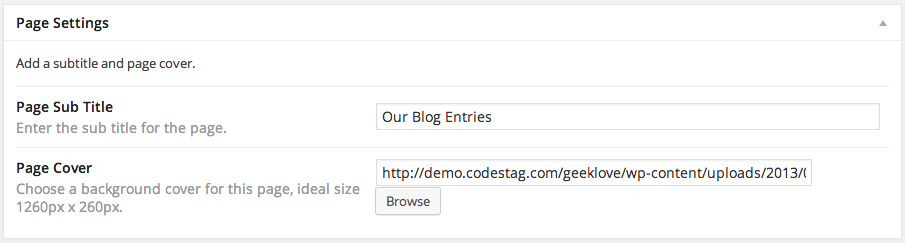
As soon as you set up those, hit the
Publish button on the top right of the page.
Then go to
Settings > Reading Settings. Please select the Blog page you just created at the Posts Page dropdown. Below that, there is also a field where you can choose the number of posts to show per each page at the blog. The theme demo is set to 3 posts per page.
