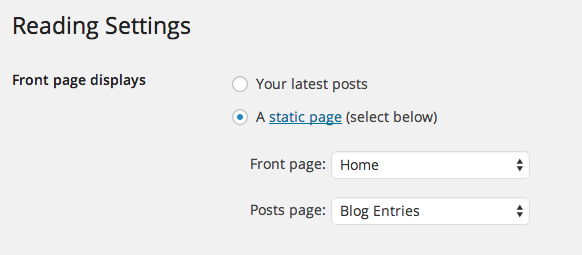The homepage is completely widgetized. Each of the section is a widget that must be put to the Homepage Sidebar panel. This panel controls the appearance of the homepage. The screenshot below shows the widget configuration that we use for the demo.
You can drag and drop the widgets and re-order them, and the changes will be reflected to the homepage at the front end. Let’s set up the homepage. First step is to define a homepage template.
Setting the homepage template.
Go to
Pages > Add new and create a New page. Give it a name e.g. “Home” and from the From the Page Attributes panel on the right set the template to Homepage 1, as the following screenshot shows. Hit the Publish button on the top right.
Creating the main Homepage message at the header
At the demo you will see a “Be Bold + Enjoy Life” message at the top. Here’s how to create your own message:
At the bottom of the page you just created you will see a panel titled “Custom Header Settings”. Here’s where you can customize this section:
Configuring the Reading Settings
Go to
Settings > Reading and from the first set of radio buttons, check the “A Static page” and from the front page dropdown select the page you have created, like at the screenshot below. Click Save and you are good to go.