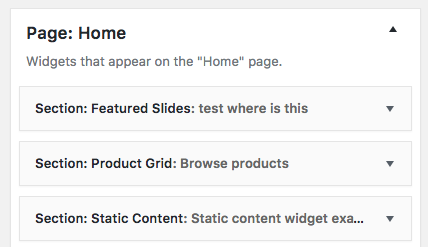- Section: Product Grid
- Section: Static Content
- Section: Feature Callout
- Section: Blog Posts
- Section: Category Boxes
- Section: Featured Slides
Each of the custom widgets with the Section prefix represents a layout section. Please note that the widgets with the Section: prefix
must not be used at the Footer or Shop Sidebar widget panels, as they may result in breaking the layout.
Let’s see what each of the custom Section widget does and what configuration options provides.
Section: Product grid
This is a very flexible widget that will create a section with your shop’s products. The layout is very customisable as you can define properties like columns, number of products, visual style, categories, sorting etc.
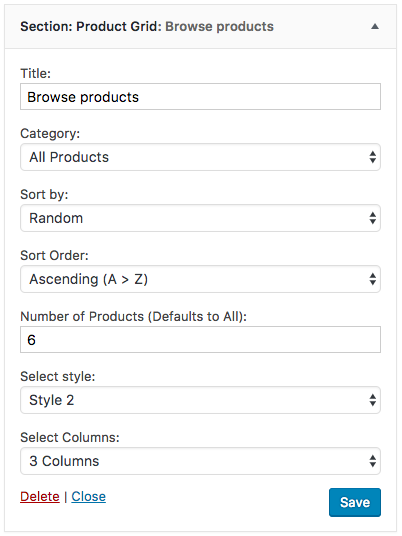
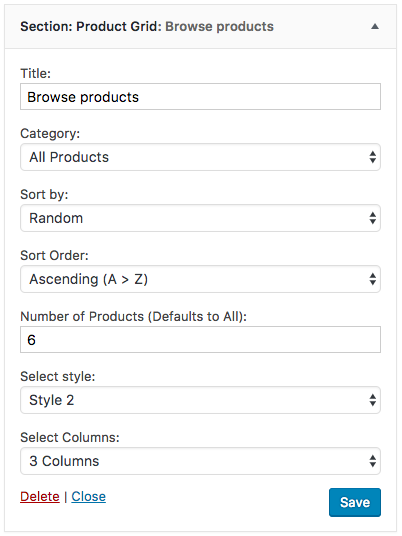
Section: Static content
This widget creates a row of where you can display content of any static page. You can also add a background image, and have total control over colors. Perfect for hero-sections, promotions and callouts. Ideal if you want to display just an amount of text in the context of a widgetized page layout.
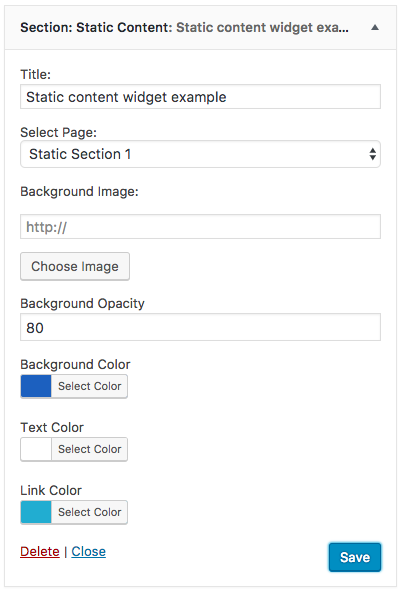
Section: Feature Callout
This widget allows for a simple text-image layout that can be aligned in any way you wish. You can use this to showcase important aspects of your services / store in clear way.
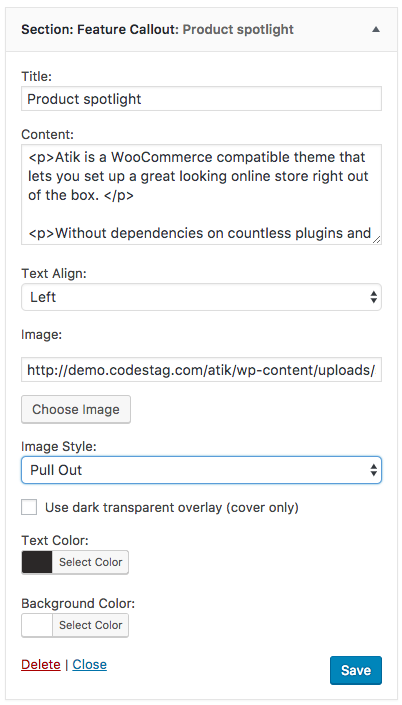
Section: Blog Posts
If you want to display a number of posts at your widgetized page, you will use this custom widget. It will simply output a section that displays your posts, in the layout that you define.
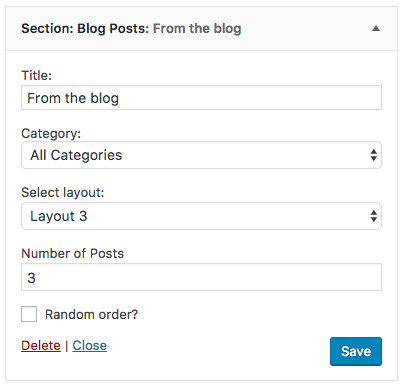
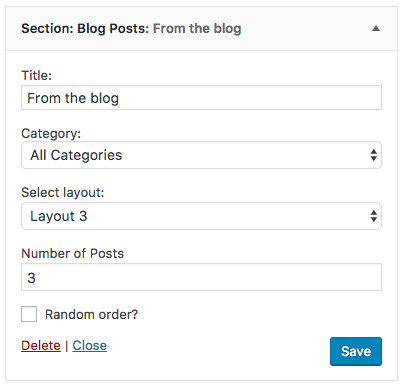
Section: Category Boxes
This widget allows you to add boxes with a background image and a button link, in a horizontal layout. Ideal if you want to create entry-points for your product category pages.
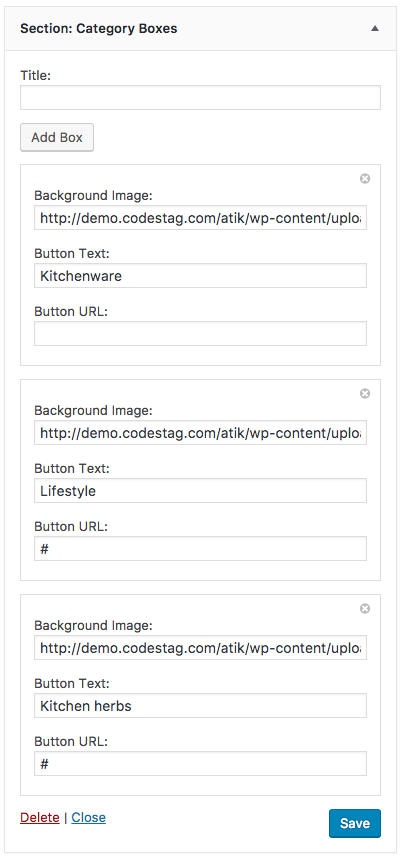
Section: Featured slides
Apart from the Layer Slider support, we have included a sweet lightweight slider solution for users who want a simple slider without the extend of the possibilities that Layer Slider offers. This widget works in conjunction with the
Section: Featured slide item, and when placed in the context of a widgetized page, it will output a selected number of slides. Let’s see how to easily create your slides:
Section: Featured slide item, and when placed in the context of a widgetized page, it will output a selected number of slides. Let’s see how to easily create your slides:
Look for the
Featured Slider Section widget area.
Featured Slider Section widget area.
This is an area where you can drop widgets with the title
Featured Slide item.
Featured Slide item.
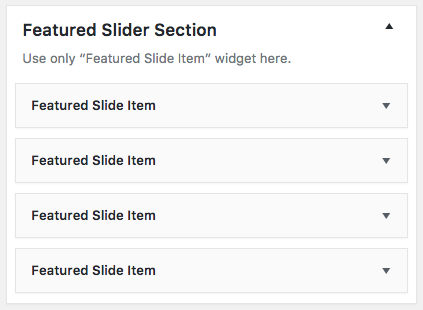 Each of these widgets will represent a slide, and comes with fields to define the image, message and button url.
Each of these widgets will represent a slide, and comes with fields to define the image, message and button url.
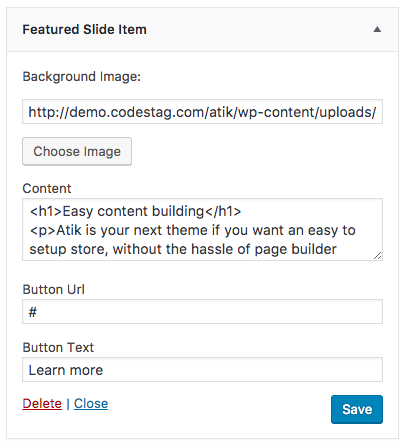
Once you complete creating your slides, try adding an instance of a Section: Featured slides widget. You should see the slideshow in action. Note that you can re-order the slideshow in the layout, as you would do with any widget.