This theme comes with a support for all WordPress Post Formats including standard, aside, gallery, image, link, quote, video, audio, status and Chat.
You can read more about the post formats here:
http://codex.wordpress.org/Post_Formats
To create a post with a specific format you must select the desired format type from the “Format” box that is on the right of the content editor. So, for example, if you want to create an Audio post, you will select the “Audio” radio button, as the image shows.
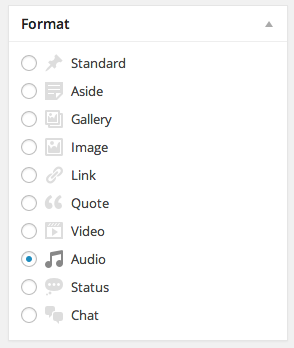
Be sure that you always select the desired post format type from the “Format” box that is on the right of the content editor.
Standard
This post format functions like any regular post and doesn’t change appearance of your content. If you want to add an image on top of the post, just set it as a featured image.
Aside
The aside post format is useful for notes, and is displayed without a title. You can enter a title at the admin side for easy identification, but the title will not show at the front-end. The content of the text editor box will be the content of your “Aside” post.
Gallery
This post format shows a gallery of photos. At the bottom of the of the post page you will find a “Gallery Settings” meta box. You can upload your gallery images there, or choose from existing ones from the library. Pick a post title, optionally write your content and you are good to go.
Image
This post format is for posting a single image. The image that will be displayed is your featured image, so pick a featured image for this post, choose a post title, and optionally write any content/description.
Be sure that you have selected the desired related type from the “Format” box that is on the right of the content editor.
Link
The link post format outputs a styled link at the blog page. To set up your link post, enter the link description as the post title (e.g. Awesome DIY Resources), and set the link URL at the “Link Settings” meta box at the bottom of the page.
Quote
A quote format displays a styled quote at the blog page. In this case, the Post title is the “source” name, and the actual quote must be put at the “Quote settings” meta box at the bottom of the page.
Video
The video post format is all about video posts. You can select between M4V or OGV files, or a standard embed code from You tube, or Vimeo. You just need to add the embedded code at the corresponding field of the “Video settings” meta box at the end of the page.
Audio
Audio posts allow you to embed an audio file into the post You can choose between .mp3 or .oga files, and enter the url to the corresponding field at the “Audio Settings” meta box at the bottom of the page.
Status
The status post is a short status update, similar to a tweet. Optionally add a title and enter the status text at the main content editor box.
Chat
Finally, the chat post formats outputs a dialogue in an elegant way. As you see at the demo each “chat line” is displayed differently. To achieve this, you must hit “enter” when the line ends. Example:
Speaker 1: Good morning. What time is it?
(hit Enter)
Speaker 2: Time to go. (hit Enter)
This will create the alternate background for each chat line.
Note: When writing or editing a Post, Standard is used to designate that no Post Format is specified. Also if a format is specified that is invalid then standard (no format) will be used.
