Atik is a WooCommerce compatible theme, which means that in order to have the e-commerce functionality, you will need to install and activate the
latest WooCommerce version.
We are not going to cover any in-depth WooCommerce related topics, since you can easily find the related documentation at the official plugin page
here. However, we are going to go through a very quick introduction on how to create Categories and Products for your store. Let’s get started.
Setting up product categories
Products > Categories. You will see the following screen:
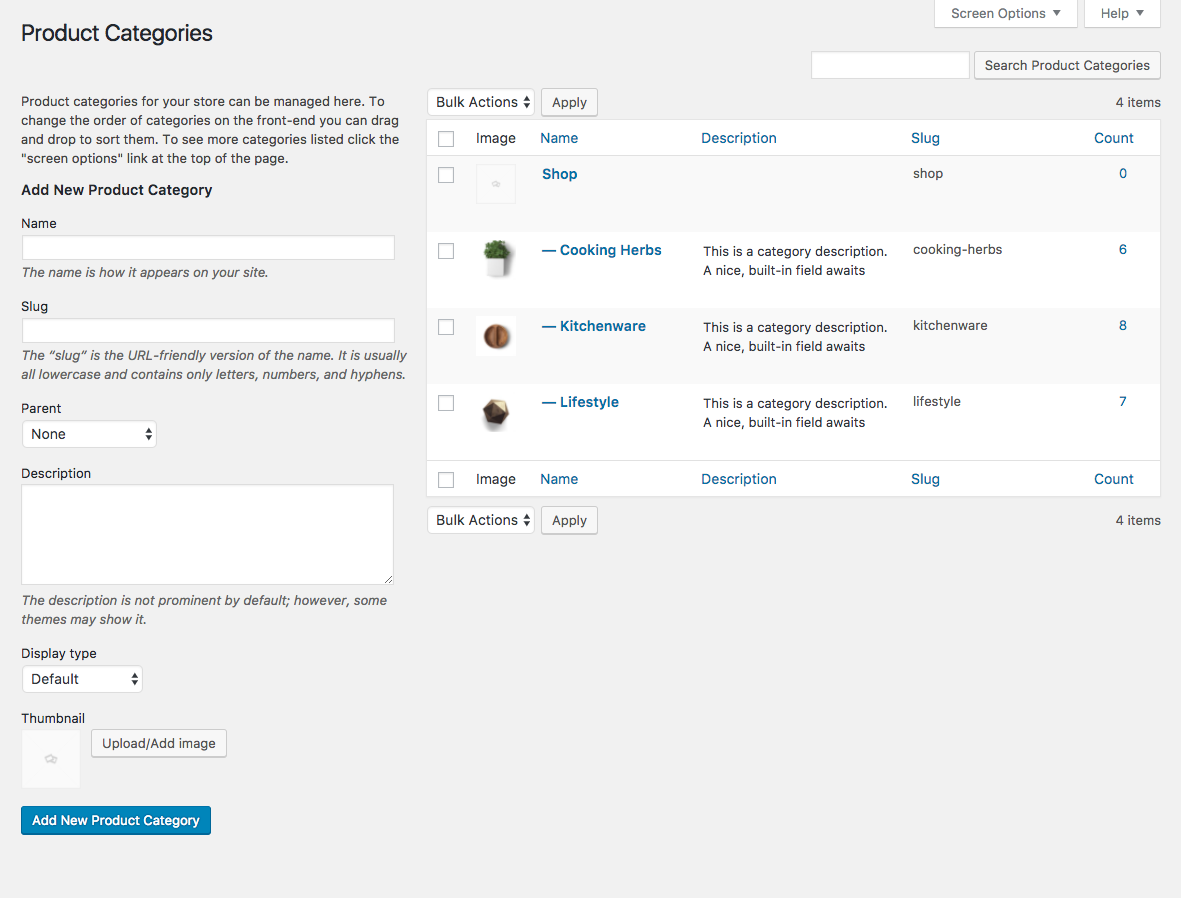
The page comes with inline help, so you will not have trouble to figure out how things work.
Display Type
Let’s pay attention at the “Display type” dropdown. You have 3 options there:
- Default will grab the values set at WooCommerce > Settings > Products > Display tab
- Products will show only products at the category page.
- Subcategories will show a list of subcategories and the number of products at each one of them.
- Both will show both the subcategories links at the top and the products right below.
Thumbnail
Creating your first product
Products of course are the most vital elements for your store. You should not face any difficulty to set them up, but in case you do you can always refer to the WooCommerce documentation, on how to set up the products.
Let’s see the product page a bit, Once you hit the add product or edit product links, you will see something like this:
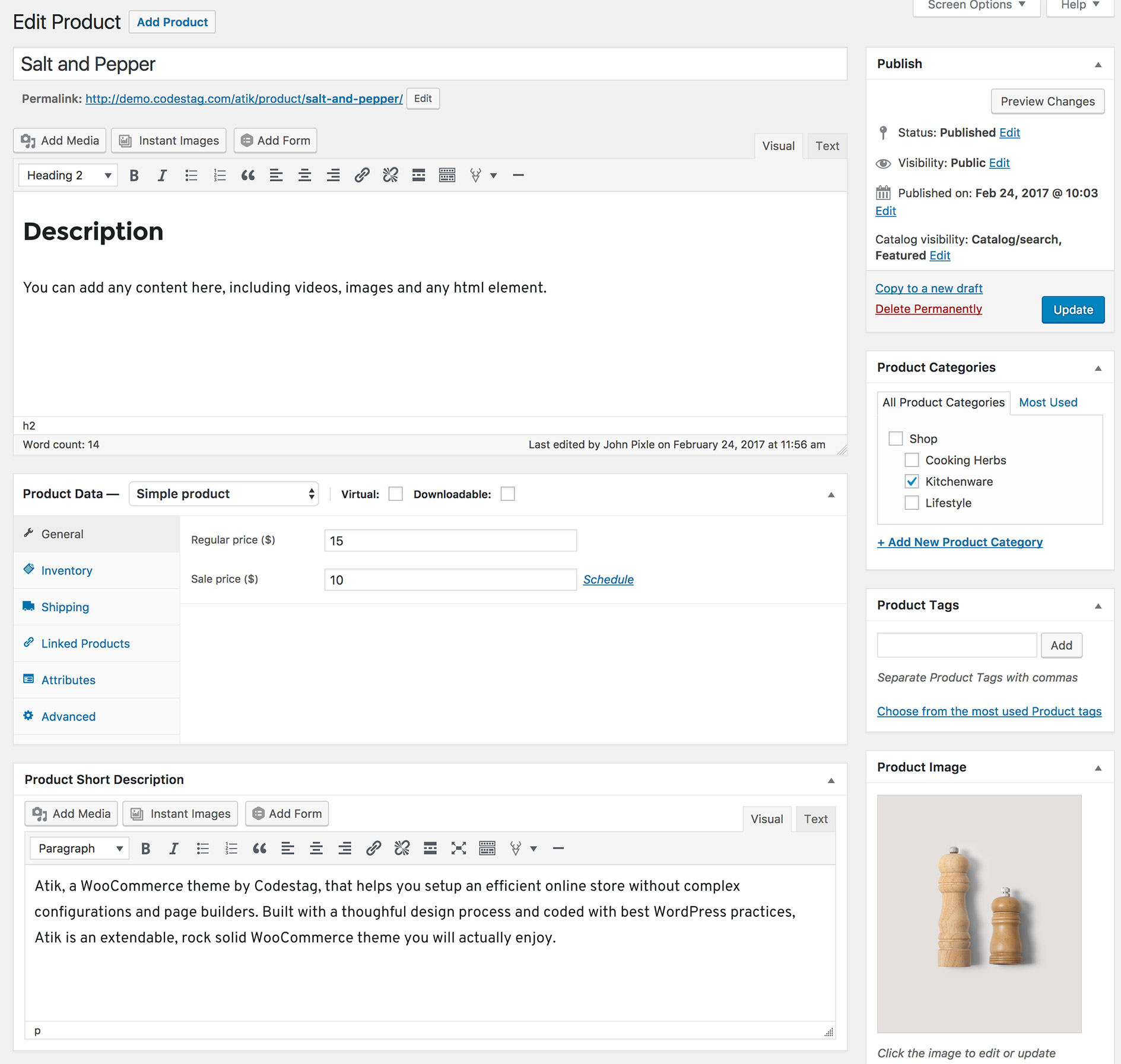
As you see at the screenshot above there are 2 content editors (top) and the product short description at the bottom. At the front-end these 2 areas correspond to 2 different layout sections:
Main editor content: This content will appear at the “Product Description” tab right under the product’s main image.
The short text (short description) that appears on the right side of the product’s main image is the content of the “ Product short description” panel.
Product image dimensions
The ideal dimensions for the product images/thumbnails are:
- Main product or single image: 570 x 670 pixels
- Catalog image: 370 x 425 pixels
- Thumbnail image: 90 x 90 pixels
